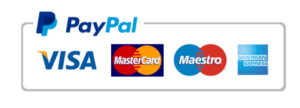Want to make watching TV better with an easy way to record IPTV? This Plex guide is just for you! By using Plex as your media server, you can easily record IPTV. It’s perfect for beginners who don’t want to miss any shows. Follow this step-by-step guide to start exploring IPTV like a pro.
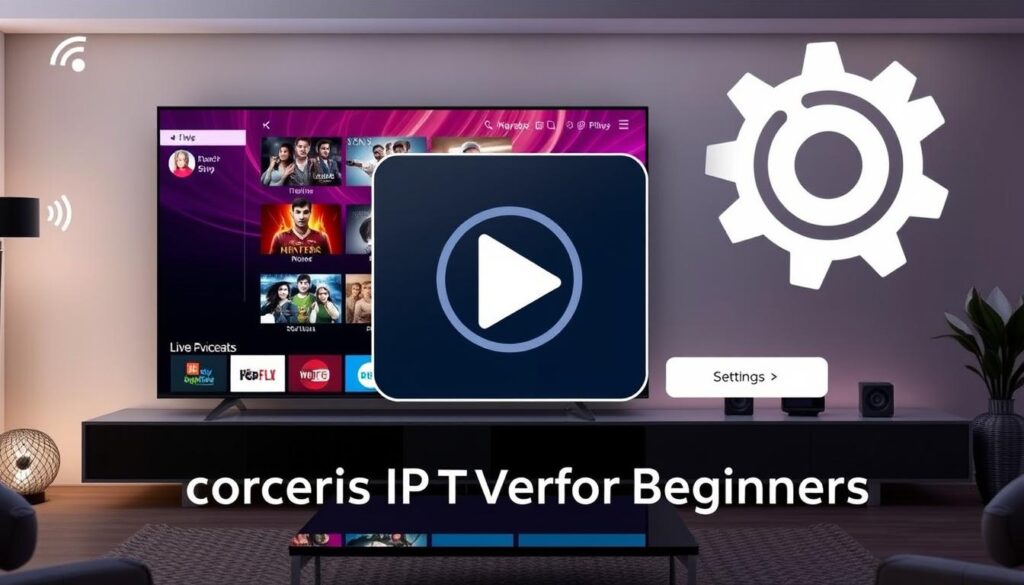
Key Takeaways
- Learn how to record IPTV on Plex easily.
- Plex provides an extensive media server for all your recordings.
- Recording live TV enhances your viewing flexibility.
- This guide is tailored for beginners to ensure a smooth setup.
- Utilizing IPTV can lead to a diverse selection of shows.
Understanding IPTV and Plex
Learning about IPTV and Plex can really improve your TV watching. IPTV stands for Internet Protocol Television. It changes how TV shows and movies get to you. Instead of using cable or satellite, IPTV streams content over the internet. Knowing the IPTV basics helps when you’re choosing between IPTV and traditional TV.
What is IPTV?
IPTV uses the internet to send TV shows and movies. This makes watching TV flexible and easy. You can watch live shows or movies on demand through different devices. IPTV is different from traditional TV because it’s more flexible.
Some benefits of IPTV are:
- More channel choices
- Watch shows when you want
- Content tailored to your likes
Introduction to Plex Media Server
Plex is great for organizing and streaming your media. What is Plex? It’s a media server that helps you manage your photos, videos, and music on various devices easily.
Plex has features that make it better for users, like:
- Automatic info for movies and shows
- Easy-to-use interface
- Support for streaming on many devices
Using IPTV and Plex together lets users enjoy more TV and movie options. This makes the most of your media server setup.

These technologies make managing media easier and give viewers more content choices.
Setting Up Your Plex Media Server
Setting up Plex Media Server lets you make a media experience just for you. First, know the Plex system requirements before you start. This makes the setup easy on devices like Windows, macOS, Linux, and NAS devices.
System Requirements for Plex
Before you begin with Plex Media Server, know the minimum system needs. Here’s a quick look:
| Component | Minimum Requirement | Recommended Requirement |
|---|---|---|
| Operating System | Windows 10, macOS Sierra, Linux | Windows 11, latest macOS, latest Ubuntu |
| Processor | 1.5 GHz dual-core | 2.0 GHz quad-core or better |
| RAM | 2 GB | 4 GB or more |
| Storage | 10 GB available | SSD for improved performance |
| Network | Broadband internet connection | Wired connection recommended |
Installing Plex on Your Device
After meeting Plex’s system needs, it’s time to install Plex on your device. Here are the steps for different platforms:
- Windows:
- Download the Plex Media Server installer from the official website.
- Run the installer and follow the on-screen prompts.
- Launch Plex Media Server from the Start menu.
- macOS:
- Download the Plex Media Server package.
- Open the downloaded file and drag the app to your Applications folder.
- Start Plex Media Server from your Applications.
- Linux:
- Use terminal commands to download and install Plex.
- Run Plex Media Server using terminal commands.
- NAS Devices:
- Access the app store of your NAS device.
- Search for Plex Media Server and click install.
- Configure according to your preference.
How to Record IPTV on Plex
Recording IPTV on Plex can make watching TV better. First, pick a good IPTV provider. They should offer many channels and work well with Plex. iptvfork.com is a great choice because it has lots of channels and is reliable.
Choosing the Right IPTV Provider
It’s important to choose the best IPTV providers. Look for these features:
- Variety of channels
- High video quality
- Stable connection
- Affordable plans
A good IPTV service works well with Plex. This lets you record shows easily.
Setting Up IPTV in Plex
Setting up IPTV in Plex is easy. Start by installing the right plugins and entering your IPTV info. Here’s how:
- Open your Plex Media Server and go to settings.
- Go to the Live TV & DVR section and click “Set Up Live TV.”
- Put in your IPTV provider’s M3U playlist URL and EPG URL.
- Save your changes and let Plex find the channels.
This sets up your IPTV with Plex. Now, you can record live TV easily.
Recording Live TV: Step-by-Step Process
To start recording live TV, follow these steps:
- Pick a channel from your Plex dashboard.
- Click the recording icon to set up a recording.
- Choose how long to record and any other settings.
- Confirm your recording setup.
Using Plex to record live TV lets you watch your favorite shows when you want. This makes your IPTV experience better.
Enhancing Your IPTV Experience
To truly enjoy your IPTV setup with Plex, dive deeper into tools and services that make watching shows better. This section will show why iptvfork.com is the top IPTV provider. It will also give tips on managing recorded shows and introduce Plex add-ons for IPTV that make things better.
Best IPTV Provider: Why Choose iptvfork.com
Choosing the best IPTV provider is key. iptvfork.com has great features for many users. It has a huge channel lineup, lots of content, and strong support, making sure you have a smooth experience. Their easy-to-use interface helps viewers of all ages find shows easily.
Tips for Managing Recorded Shows
Managing recorded shows on Plex can change how you watch TV. Here are some tips to make it better:
- Regularly review your recordings: Set aside time each week to look through your shows and delete ones you don’t want anymore.
- Categorize your content: Make folders for different genres or themes, so it’s easy to find your favorite shows.
- Utilize metadata: Make sure all your shows have the right metadata, which helps you find and organize them better in Plex.
Utilizing Plex Add-ons for Better Functionality
Plex has add-ons that can make your IPTV experience even better. These Plex add-ons for IPTV bring extra features like better metadata management, playback options, and ways to customize your interface. Some top add-ons include:
- Channel Guide: Gives you a full view of what’s on.
- Plex Pass: Gives you more features for a better experience.
- Metadata Agents: Automatically gets detailed info about your shows, like cast, descriptions, and artwork.
Conclusion
In this guide, we’ve shown you how to easily add IPTV to your Plex setup. We talked about finding a good IPTV provider and setting it up. This way, you can enjoy the perks of using Plex.
Having a good system for your recorded shows makes watching media even better. Plex makes it easy to keep your shows in order. A good system is key to getting the most out of IPTV on Plex.
As you start this new adventure, check out all the cool things Plex has to offer. You can record live TV and add custom features to make your TV watching just right. Dive into recording IPTV on Plex and make every show a great experience!